4. Getting started¶
This chapter describes how to access virtual server, virtual PDU and virtual infrastructure provided by InfraSIM.
4.1. Quick start of infrasim-compute application¶
4.1.1. Command interfaces¶
Initialization (you need do it once)
sudo infrasim-init
Start Infrasim Service:
sudo infrasim-main start
Verify your service by VNC and IPMI
Status and version number check:
sudo infrasim-main status sudo infrasim-main version
Stop Infrasim Service:
sudo infrasim-main stop
Start IPMI Console:
sudo ipmi-console start
Stop IPMI Console:
sudo ipmi-console stop
4.1.2. Interface to access virtual server¶
- Server graphic UI
VNC service is available through port 5901. You can see the virtual monitor is already running and listing boot devices of virtual node. Through this booting devices, you can deploy hypervisor or operating system into virtual compute node just like operating on one physical server

Virtual BMC
Install ipmitool on host machine.:
sudo apt-get install ipmitool
IPMI over LAN:
ipmitool -I lanplus -U admin -P admin -H <IP address> sdr list
Note
<IP address> is address of NIC assigned to BMC access in YAML configuration file
IPMI over internal path (vKCS) which requires OS and ipmitool application deployed inside virtual server:
ipmitool sdr list
You can get the command result like the following
Pwr Unit Status | Not Readable | ns IPMI Watchdog | Not Readable | ns FP NMI Diag Int | Not Readable | ns SMI TimeOut | Not Readable | ns System Event Log | Not Readable | ns System Event | Not Readable | ns ...
- Serial over LAN
It requires activate SoL through IPMI command and console running IPMI console will becomes serial console of virtual server. After InfraSIM services started, this command is to activate SoL:
sudo ipmitool -I lanplus -U admin -P admin -H localhost sol activate [SOL Session operational. Use ~? for help]
4.2. Setup an InfraSIM Virtual Server on ESXi¶
To setup an InfraSIM Server on ESXi, you should have an OVA with necessary environment prepared. You can consult the InfraSIM team to get the image or build one with the packer build image. Below are the steps to deploy and run InfraSIM on ESXi:
Get ESXi environment prepared by following instruction
Spin up a virtual machine by choosing “Deploy OVF Template”. Specify the URL of the OVA image.
Map the networks used in the OVA. The networking configured inside OVA is multi-bridge mode:
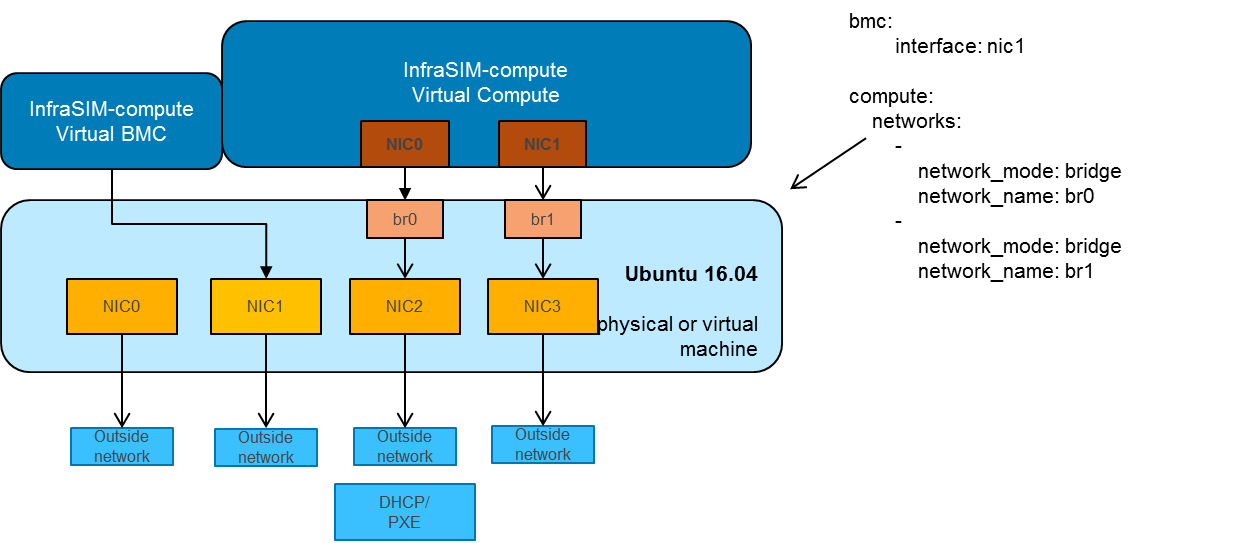
Modify YAML configuration file as you need. The default configuration for OVA is infrasim.yml. The path is:
/usr/local/infrasim/etc/infrasim.ymlKick off all InfraSIM services.
Done, enjoy this virtual server!
Note
No need to run infrasim-init because it’s already done during image build.
Configuration for OVA can be refered on Packer OVA Configuration. Below are the major parameters:
Disk Size: 40G
Memory: 8G
Number of CPUs: 2
Number of NICs: 4
Type of NICs: VMXNET 3
NIC0:
Name: ens160
networkName: ADMIN
NIC1:
Name: ens192
networkName: BMC
NIC2:
Name: ens224
networkName: CONTROL
Promiscuous Mode: on
NIC3:
Name: ens256
networkName: DATA
Promiscuous Mode: on
4.3. Setup an InfraSIM Virtual Server in VirtualBox¶
Virtualbox is available on multiple platforms. To get an InfraSIM BOX image, refer to packer build image
Install virtualbox on the host.
Create a directory for the VM and move the BOX image along with Vagrantfile under the directory.
CD to the directory and run commands:
vagrant box add --name infrasim-compute <YOUR_BOX_IMAGE> vagrant up vagrant sshModify YML configuration if you need.
Start InfraSIM services. No “infrasim-init” needed.
BOX configuration can be refered on Packer BOX Configuration and Vagrantfile. The major parameters are:
Disk Size: 40G
Memory: 5G
Number of CPUs: 2
Number of NICs: 4
NIC0:
Name: enp0s3
Network Adapter: NAT
NIC1:
Name: enp0s8
Network Adapter: Internal Network
NIC2:
Name: enp0s9
Network Adapter: Internal Network
Promiscuous Mode: on
NIC3:
Name: enp0s10
Network Adapter: Bridged Adapter
Promiscuous Mode: on